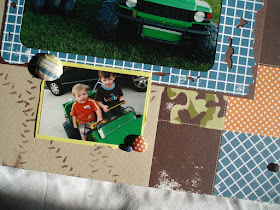Do you want to know how to do lettering like this on your Silhouette?
 Here are some directions:
Here are some directions:1. Open your ROBO Master cutting program and select your document size.
2. Choose the text option from the left hand column.
3. Type your phrase (here I will use "Birthday" for the demonstration) at the desired size and click OK.
 4.
4. 
 Now you should have the word Birthday on your cutting document.
Now you should have the word Birthday on your cutting document.5. Right click on "Birthday" and copy and paste the word. The copy and paste "Birthday" will appear directly over the original "Birthday". Do not move them apart.
6. Right click on "Birthday" again. This time choose "Offset Shapes"
 7. Choose your settings:
7. Choose your settings: The following options are available:
The following options are available: - Offset Value: The greater the number, the farther away the traced shadow or mat will be
- Direction of Offset: "Outside" should generally be selected. This traces your shadow or mat outward. "Inside" will give you a reverse mat and trace your image inward.
- Method of Join: This is the style of shadow or mat you wish to create.
- Miter - This will provide sharp edges; There is an optional "Miter Limit Value" which will determine how sharply the traced edges bend
- Round - This will provide smooth edges
- Bevel - This will provide blocked edges
 9. You can now separate your shadow from your word.
9. You can now separate your shadow from your word. 10. You can now cut your word and shadow.
10. You can now cut your word and shadow.Here's another example made for a previous Scraptiv!ty kit.
 I can't wait to see what you make. Don't forget to post an image of your project using words that have a shadow in the gallery at http://www.scraptivity.com/show/showgallery.php?cat=584 by Friday, January 29, 2010 at midnight Pacific Time to enter the contest.
I can't wait to see what you make. Don't forget to post an image of your project using words that have a shadow in the gallery at http://www.scraptivity.com/show/showgallery.php?cat=584 by Friday, January 29, 2010 at midnight Pacific Time to enter the contest.